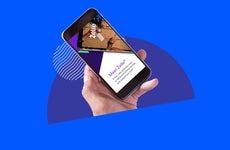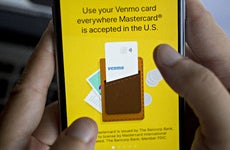A guide to Samsung Pay

The Bankrate promise
At Bankrate we strive to help you make smarter financial decisions. While we adhere to strict , this post may contain references to products from our partners. Here's an explanation for . The content on this page is accurate as of the posting date; however, some of the offers mentioned may have expired. Terms apply to the offers listed on this page. Any opinions, analyses, reviews or recommendations expressed in this article are those of the author’s alone, and have not been reviewed, approved or otherwise endorsed by any card issuer.
Samsung Pay is a highly popular way to pay. However, only users with a compatible device can use it. Here’s everything you need to know about this mobile wallet to determine if it’s right for you.
Setting up Samsung Pay
Before you can use Samsung Pay, you’ll need to set up a Samsung account on your device. You can add a Samsung account in Settings. Once there, select “Accounts” and “Backup.” Select Accounts and press “Add Account.” Choose “Samsung Account” and enter your Samsung account information. If you haven’t previously set up an account you can also choose “Create Account” to make a new one.
How to set up Samsung Pay on your phone
Most Samsung phones have Samsung Pay preloaded, but you can reinstall through the app store if necessary. After Samsung Pay is installed on your device, the next step is to open the app. For security purposes, enter a new PIN for Samsung Pay and select “confirm” or add another type of verification. For added security, you can also enter a backup password for your account.
If you haven’t used Samsung Pay previously, you’ll be asked to add your payment card information. You can add a payment card from many banks and credit unions. Then agree to terms, and follow any additional steps required to verify your card.
How to set up Samsung Pay on your smartwatch
Setting up Samsung Pay on your smartwatch is very similar to your phone, but there are a few extra steps.
To get started, hold the back button for one to two seconds from any screen. When Samsung Pay opens, tap the arrow to begin the setup process. Tap OK to open Samsung Pay on your synced phone and select “Start.” You may need to sign in to your Samsung account at this time.
There will be three dots located on your watch. When you select the dots you will see the prompt “+Add card.”
Before you can add a card, your smartwatch will prompt you to add a lock screen for your watch if it hasn’t already been set up. You can enter a four-digit PIN for added security. After you’ve completed this step, you’ll be asked to add payment information through your phone.
To access your Samsung Pay in the future, simply hold the back button for several seconds, and you’ll be able to pay for things with your smartwatch.
How to use Samsung Pay
Here’s how to use Samsung Pay when you’re ready to make a purchase.
In-store purchases
To Use Samsung Pay on your phone for an in-store purchase, open the Samsung Pay app and choose the card you want to use your verification method. After you’ve verified the card through PIN, IRIS or fingerprint security, simply hold the back of your phone to the contactless reader. If you’re using a smartwatch, select the back key to bring up the Samsung Pay app. Choose the linked card you’d like to use, and verify your identity.
In-app purchases
If the app supports Samsung Pay, you’ll see a Samsung Pay icon. Once you’ve selected this form of payment, finish checking out as normal.
Online purchases
At this time, you can only make online purchases with Samsung Pay if you have a Visa card. To do this, add Visa Checkout to your Samsung Pay account. Samsung Pay is also only available on a mobile device, so you can’t use Samsung Pay to make a purchase through a desktop computer.
How to disable Samsung Pay
Open the Samsung Pay app and tap the three-line menu icon in the top left corner. Under settings, tap “Use Favorite Cards.” Once you arrive at this screen you will see sliders that say “Lock screen,” “Home screen” and “Screen off.” Toggle all of these to OFF. This will cause the Samsung Pay to function on your phone, but it won’t automatically appear every time you use it.
To remove Samsung Pay from your phone completely from your Galaxy phone, press and hold the Samsung Pay icon. Tap Uninstall. Select OK. This will remove the app from your phone but it can be reinstalled later.
Who uses Samsung Pay?
Retailers
Samsung Pay can be used at almost any retail store with a credit card reader. It’s also available to use at transit operators in New York City, Portland and Chicago, through Samsung’s program Tap&Pay.
For online shopping, Samsung Pay works for any retailer accepting Visa Checkout.
Credit card issuers
Samsung Pay has a large list of supported banks and credit unions, including major credit card issuers, like American Express, Discover and Capital One.
Samsung has a complete list you can check to see if your credit union or bank of choice is supported.
Consumers
Samsung Pay is currently supported in 24 countries including the United States, Canada, Mexico, France, Italy, Spain, Australia, China and South Africa. Consumers interested in using Samsung Pay must make purchases in one of these 24 countries and have a bank or credit union located in them as well.
Perks of using Samsung Pay
Samsung Pay rewards
Users can earn points and redeem them for prizes like Samsung gear and in special cases even vacations. Reward points can be racked up through normal purchases and promotional offers, but you get the most reward points by purchasing Samsung products.
Samsung Pay cash
Samsung Pay introduced a program called Samsung Pay Cash. Much like popular mobile wallets Venmo and Square Cash, Samsung Pay Cash allows users to send and receive money from friends and family.
Samsung Pay security
Samsung Pay has a verification process requiring a PIN, IRIS scan or thumbprint to use. This helps protect you from other people using your phone to make a purchase. You can even disable Samsung Pay remotely if it gets lost or stolen.
For added protection, the app uses a method called tokenization when you transfer your credit card information. Instead of passing on your actual credit card numbers, your data is shared as a random series of numbers.
Samsung Pay limitations
Samsung Pay is free to use, but there are a few limitations with the app. It’s only available on Samsung devices. Use is also limited online if you don’t have a Visa card or if you’re shopping at an online retailer that doesn’t accept Visa Checkout.
Which mobile wallet should you choose?
Mobile wallets are becoming increasingly more popular in our current tech world. Choosing one will largely depend on your device. Samsung Pay and Apple Pay are both only available to users with Samsung or Apple phones, respectively. Google Pay is compatible on more devices. Whichever system you choose, you can trust that your mobile wallet can offer security and convenience, and perhaps even more ways to earn rewards on your purchases.
Related Articles